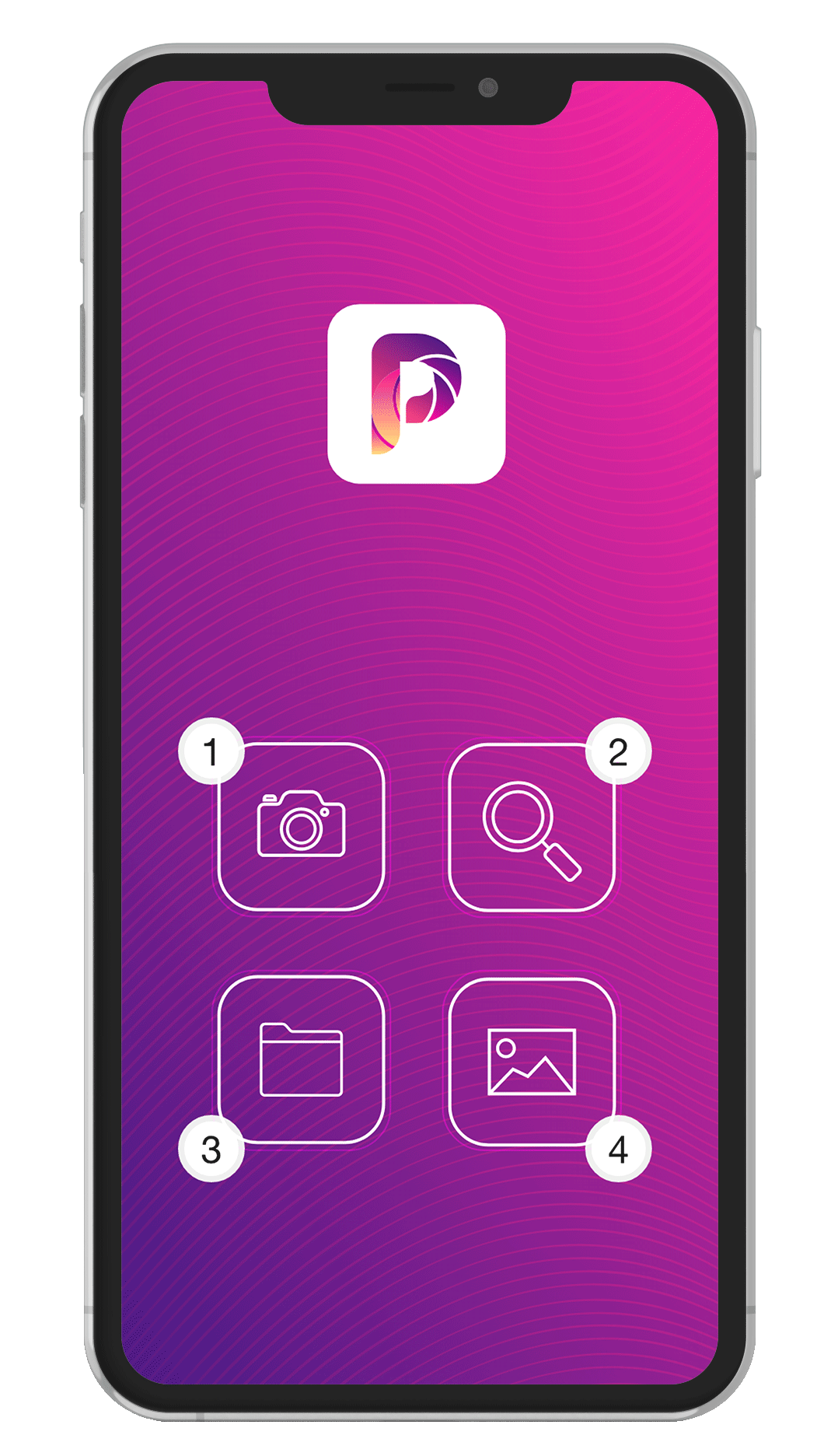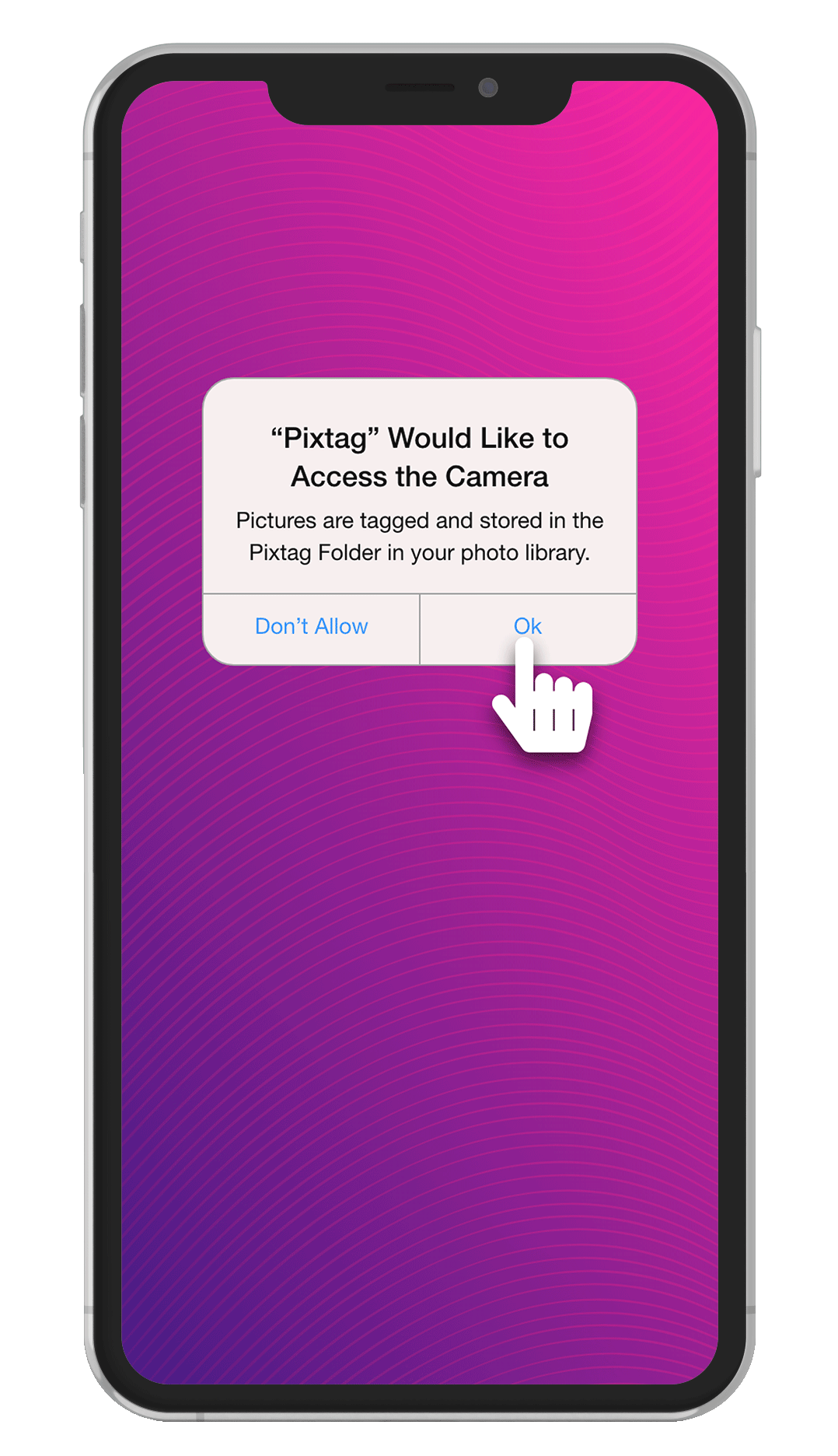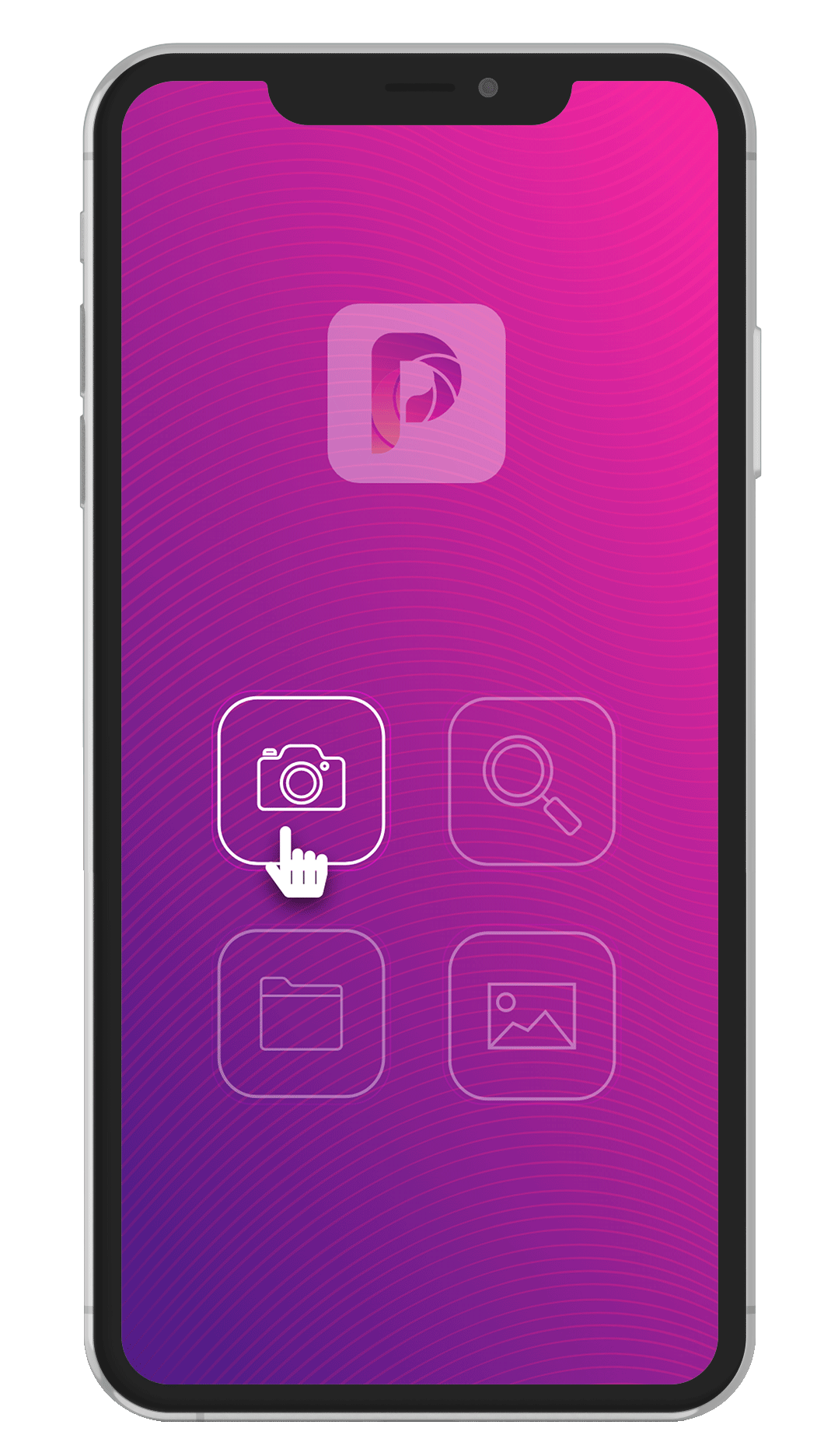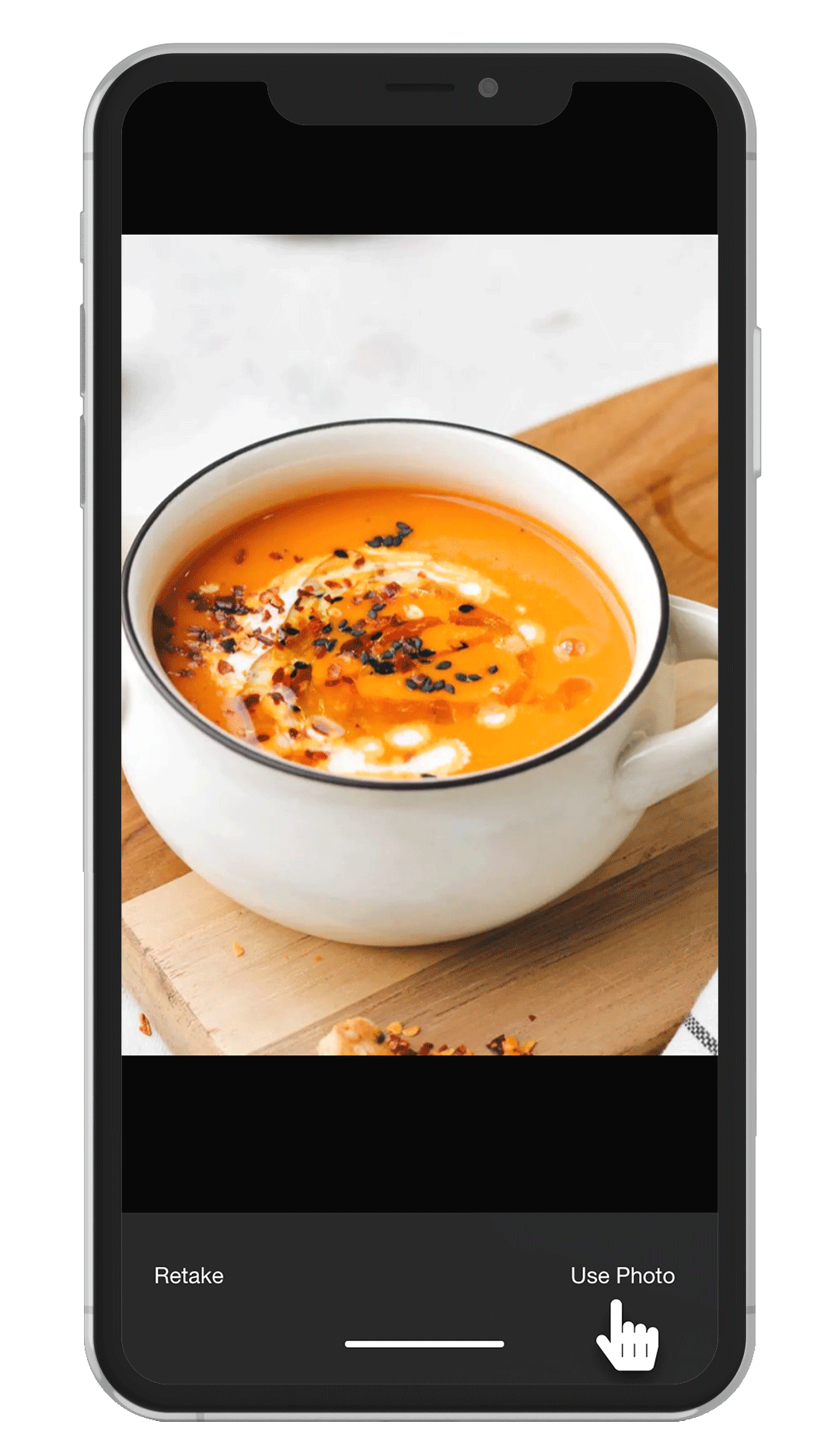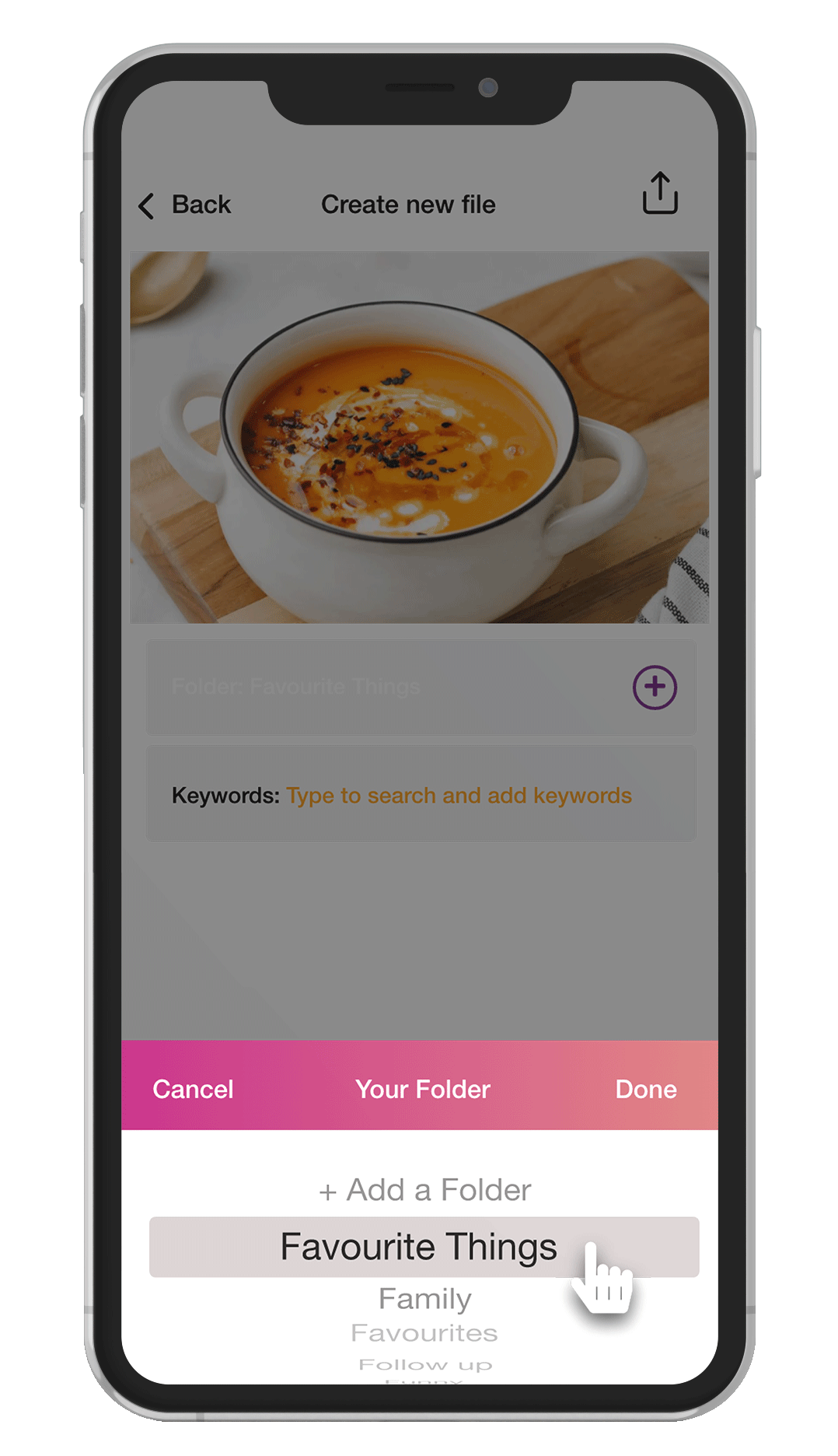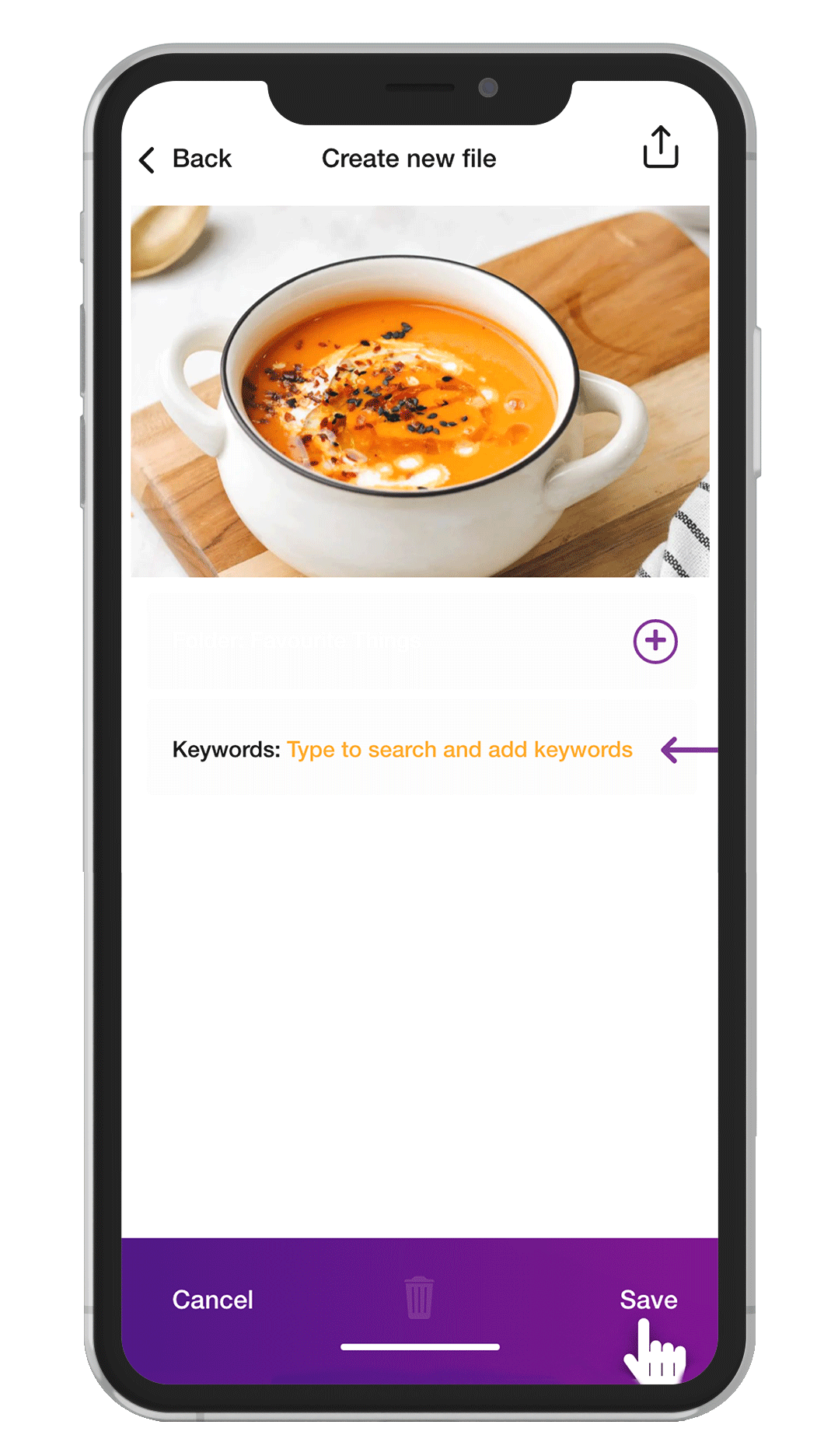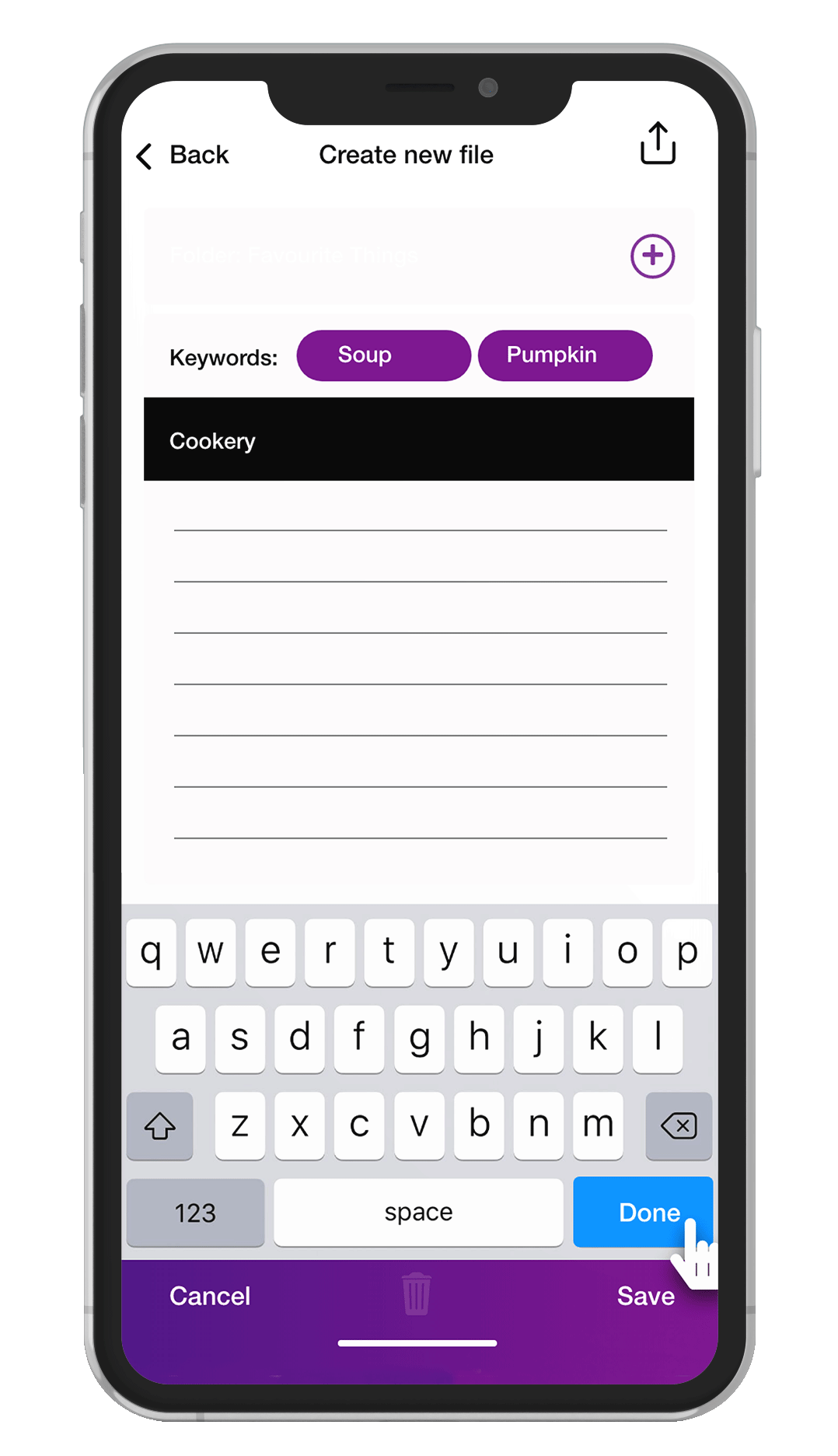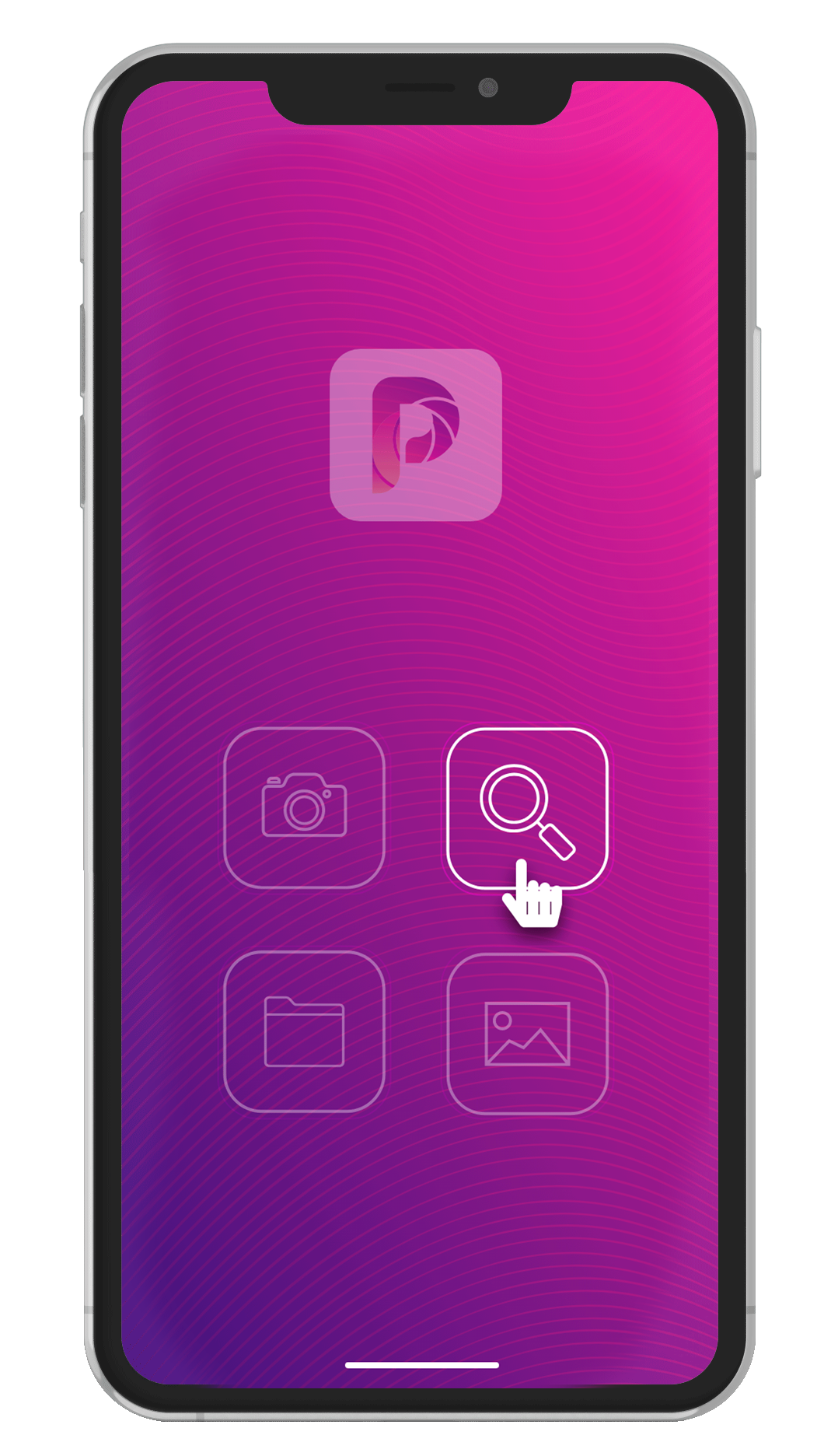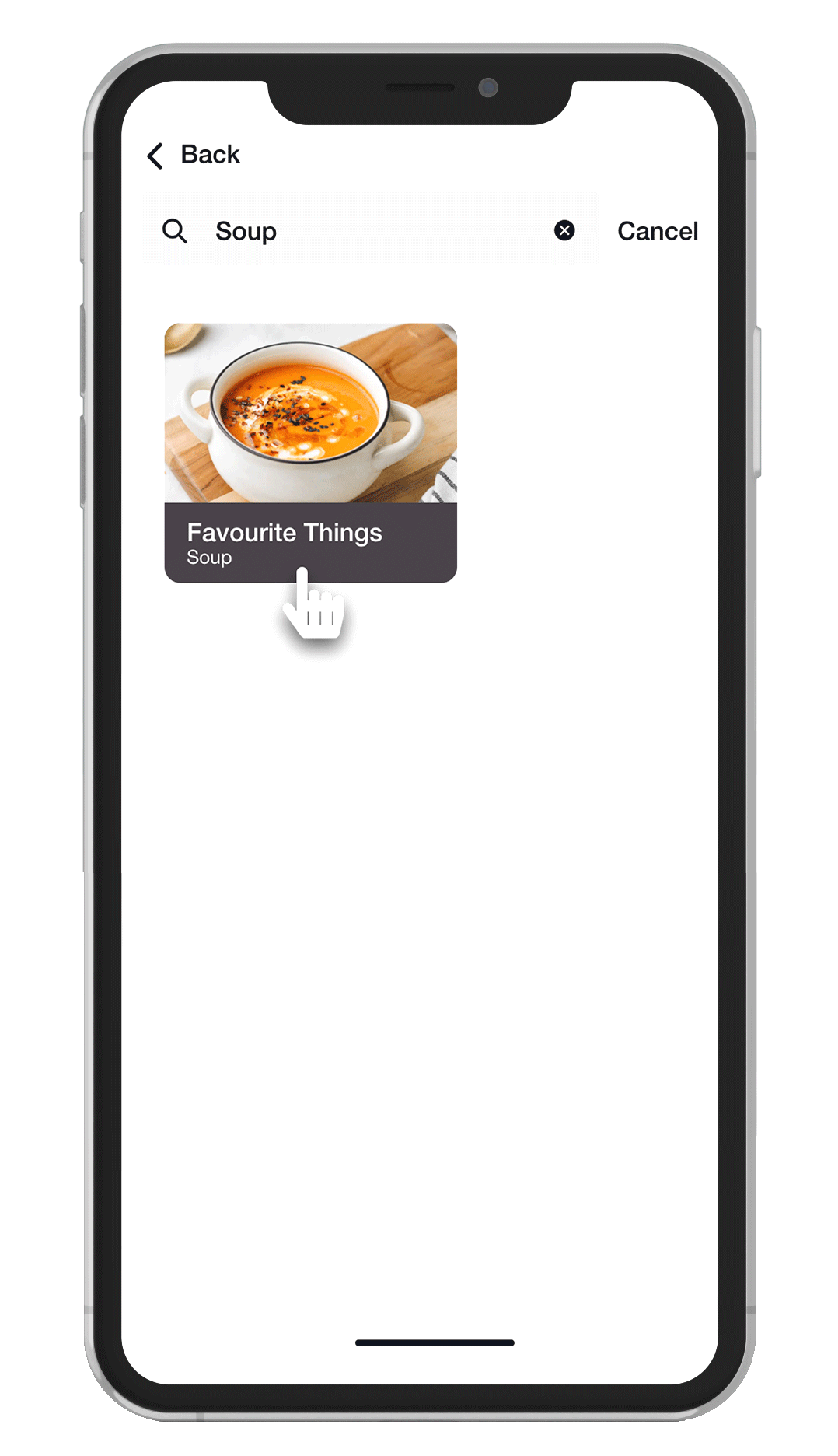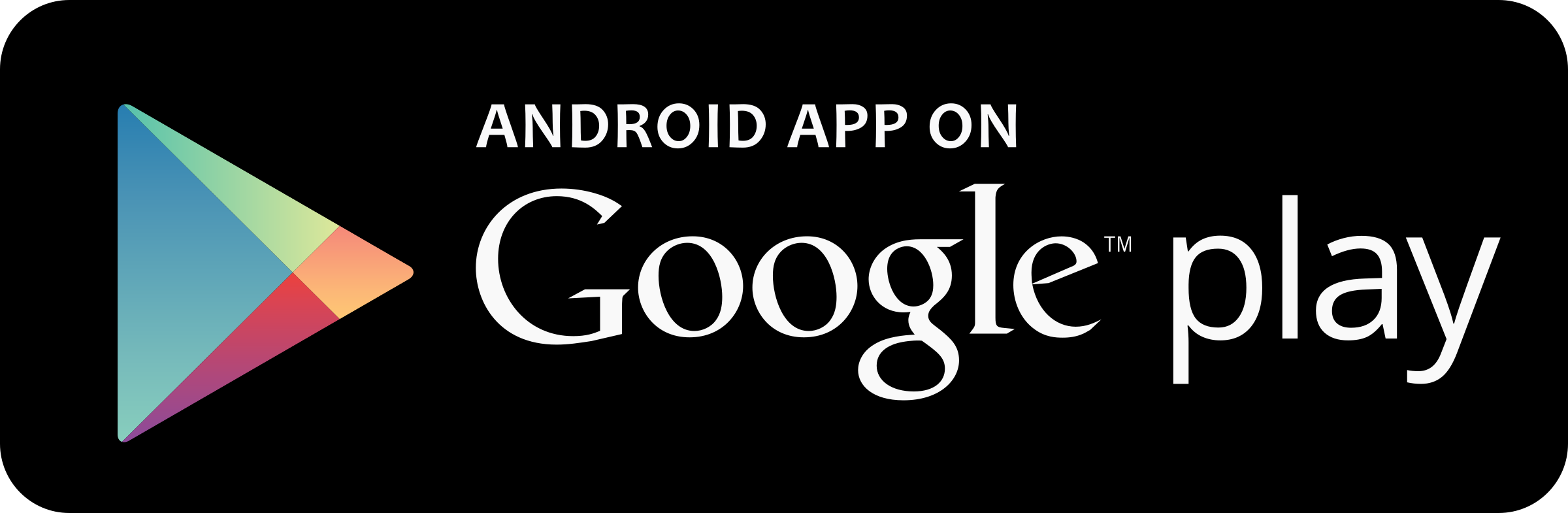Shoot It. Tag It. Find It.
You know the story…….a special recipe, a receipt, a document, a special glue, the serial number off a fridge…….you take the picture (pix) so you can remember it. And then it gets lost in the thousands of pix on your phone. 6 months later it’s impossible to find!
Not now! Pixtag was developed to solve that problem. The brief was: make it super simple and intuitive to use, with few bells and whistles. Just do the job.
Shoot the pix using the camera in the app, choose a folder (you can create your own) and then add as many ‘word tags’ as you wish. Then, when you want to find the picture, just type in one of the keyword tags, and bingo….there’s your picture. That’s it.
Features
- Super simple to use
- Super fast search function to find your pix
- Perfect for that favourite recipe from a magazine (that’s where the idea came from)
- But use for anything….one guy uses it to catalogue his wine collection; by region, year, variety etc……loves it
- Deliberately ‘low-tech’ and intuitive. Does a simple job well
- Import up to 5 images at a time from your existing album into Pixtag
Instructions For Use In Slider Images
Adding Images From Your Photo Library
- You can select up to 5 photos from your Photos App and share and tag them on Pixtag.
- Go to the Photos App.
- Select up to 5 photos and press Share.
- Select Pixtag on the Share Menu.
- If Pixtag is not on the Share Menu, select More.
- Turn on Pixtag to activate the app on the Share Menu.
- Add a tag and save into your Pixtag folders.
FAQs
-
Are my images backed up?
Yes they are, BUT the tags are not. Your pix are stored in your normal photo library in a folder called Pixtag, but the tags are stored in the app. Do not delete the app or you will lose your tags. We are working on a cloud solution.
-
Can I import more than 5 pix at a time from my photo library?
Not at this stage. We are looking into it. Use the ’mountain’ icon on the home screen to go to your photo library and select the images to import.
-
Do I have to use the camera via the app to take a pix?
Both work, but it is much simpler to take the pix using the camera in the app. Then you can save and tag the image instantly. You can take a pix with your normal camera and import into Pixtag, but it takes more steps and you can only import 5 at a time and they will all have the same tags.
-
Can I share Pixtag images for the app?
Yes you can directly from the app. Look for the normal share icon and away you go.
-
Can I create my own folders?
Yes you can through the folder icon button on the home screen. The first line is ‘+Add Folder’. Just hit that and name your new folder.
Instructions For Use In Slider Images
Privacy Policy
Pixtag built the Pixtag app as a Commercial app. This service is provided by Pixtag and is intended for use as is. This policy is used to inform visitors regarding our policies with the collection, use, and disclosure of Personal Information if anyone decided to use our service.
We will not use or share your information with anyone except as described in this Privacy Policy.
Information Collection and Use
For a better experience, while using our Service, we may require you to provide us with certain personally identifiable information, including but not limited to accessing your camera roll. The information that we request will be retained by us and used as described in this privacy policy.
The app may add analytics via a third party service that may collect information used to identify you. Link to privacy policy of third party service providers used by the app. Firebase Analytics
Log Data
We want to inform you that whenever you use our Service, in a case of an error in the app we collect data and information (through third party products) on your phone called Log Data. This Log Data may include information such as your device Internet Protocol (“IP”) address, device name, operating system version, the configuration of the app when utilizing our Service, the time and date of your use of the Service, and other statistics.
Backup
Images stored in the iOS device's camera roll that are tagged by Pixtag are backed up by your chosen system backup method. A full restore of your phone via iTunes or iCloud should restore your tags and your images.
Images stored in the Android device’s camera roll are tagged by Pixtag and backed up at your internal storage. Doing a full reset of your android phone will remove all tags saved.
Cookies
Cookies are files with a small amount of data that are commonly used as anonymous unique identifiers. These are sent to your browser from the websites that you visit and are stored on your device’s internal memory.
This service does not use these “cookies” explicitly. However, the app may use third party code and libraries that use “cookies” to collect information and improve their services. You have the option to either accept or refuse these cookies and know when a cookie is being sent to your device. If you choose to refuse our cookies, you may not be able to use some portions of this service.
Changes to This Privacy Policy
We may update our Privacy Policy from time to time. Thus, you are advised to review this page periodically for any changes. We will notify you of any changes by posting the new Privacy Policy on this page. This policy is effective as of 2020-05-24
Contact Us
If you have any questions or suggestions about our Privacy Policy, do not hesitate to contact us at info@pixtag.com.